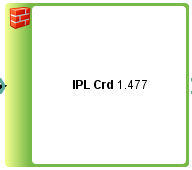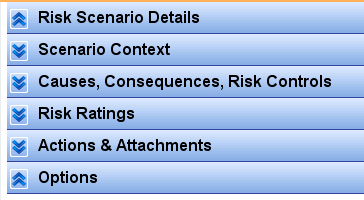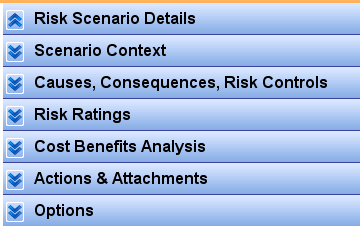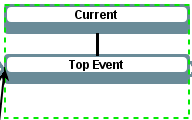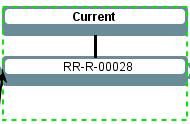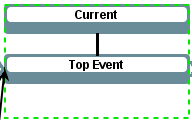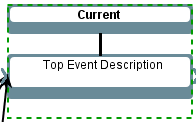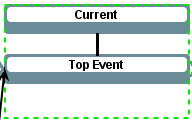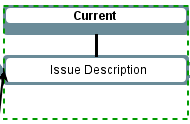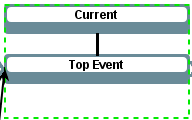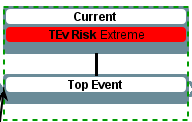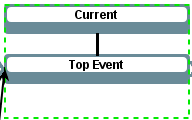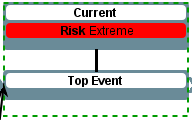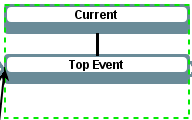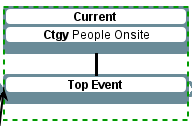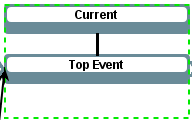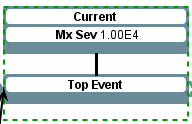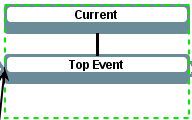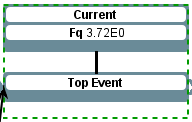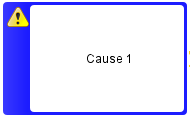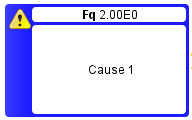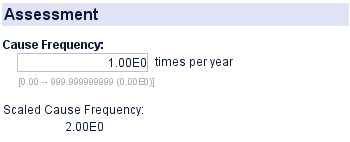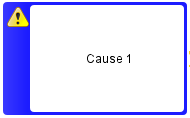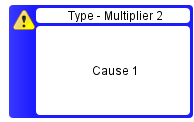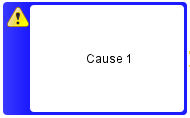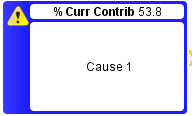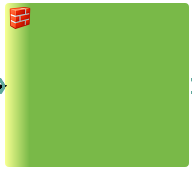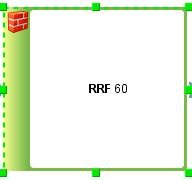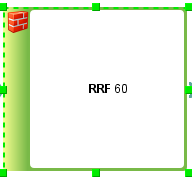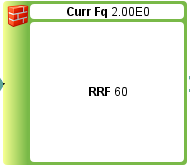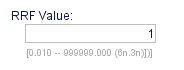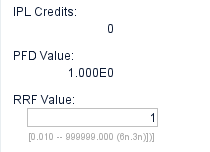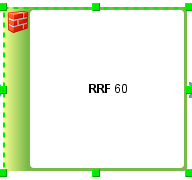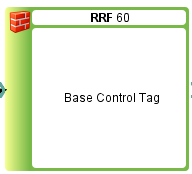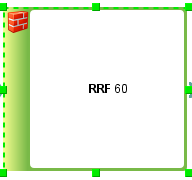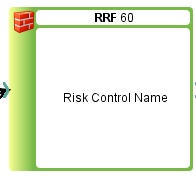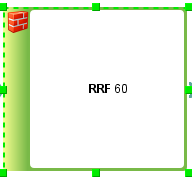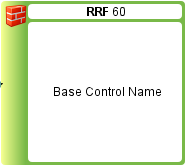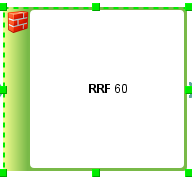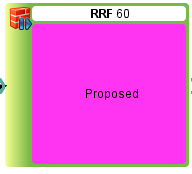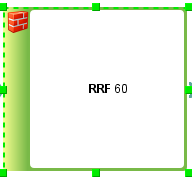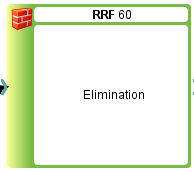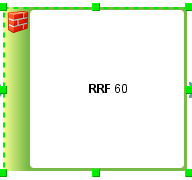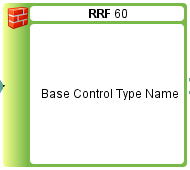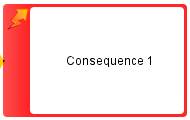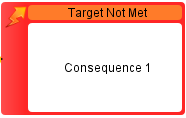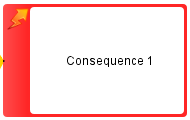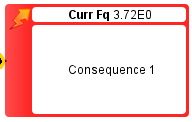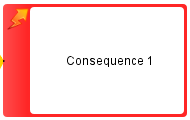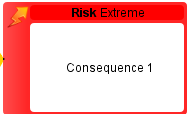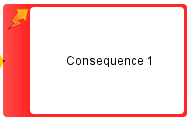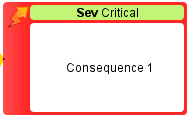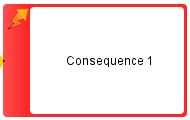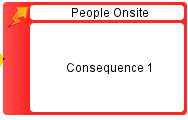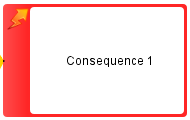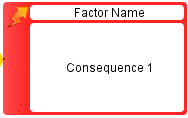Bowtie Options
The Options field are divided into Policy Settings and Display Settings.
Policy Settings relate to how the data is used within the Bowtie Model, whilst Display Settings relate to how the data is displayed within the Bowtie Model.
Click on the Risk within the Risk Register or the Top Event within the Bowtie Model, in the Properties Panel there would be ![]() sub-menu.
sub-menu.
Opening the ![]() sub-menu, will display the following options (see below):
sub-menu, will display the following options (see below):
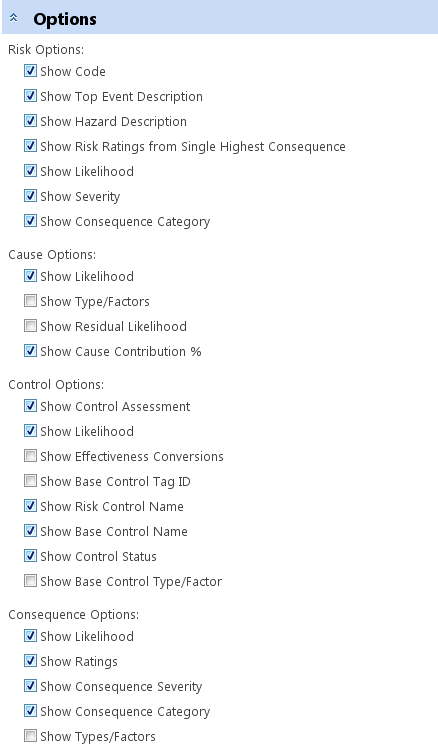
Hide All Settings
This options will collapse all settings options and hiding it.
Show Policy Settings
When selecting this option, the following will appear in the properties panel:
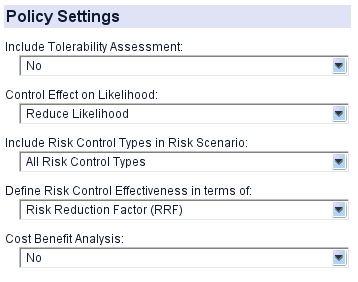
Option |
Description |
Results |
|
Hide |
Show |
||
Include Tolerability Assessment |
Activates or deactivates tolerability assessment. |
|
|
Control Effect on Likelihood |
Activates or deactivates the effect of all controls on reducing the likelihood of risk. |
|
|
Include Risk Control Types in Risk Scenario |
Gives user the option to include the effects of all control or critical controls only or IPL in the risk scenario. |
All: |
|
Define Risk Control Effectiveness in terms of |
Defines the terms used for control effectiveness (RRF, PFD and IPL). |
RRF: |
|
Cost Benefits Analysis |
Activates or deactivates cost benefit analysis. (Cost Benefits Analysis field will appear in the properties panel) |
|
|
Note: The current option within this setting are for Qualitative and Semi-Quantitative mode. Some options may not be available in Simple Mode
Show Top Event Display Settings
When selecting this option, the following will appear in the properties panel:
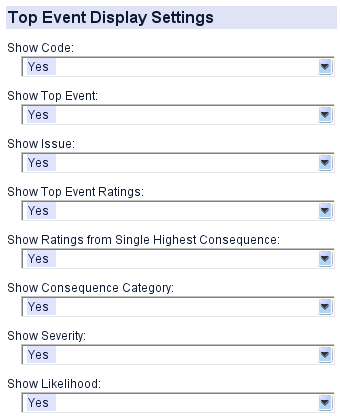
Option |
Description |
Results |
|
Hide |
Show |
||
Show Code |
Gives user the option to display or hide the risk scenario code at the Top Event. |
|
|
Show Top Event |
Gives user the option to display or hide the Top Event's description at the Top Event. |
|
|
Show Issue |
Gives user the option to display or hide the Issues's description at the Top Event. |
|
|
Show Top Event Ratings |
Gives user the option to display or hide the Risk Rating at the Top Event. |
|
|
Show Ratings from Single Highest Consequence |
Gives user the option to display or hide the highest Risk Rating of all consequence within the risk scenario on the Top Event. |
|
|
Show Consequence Category |
Gives user the option to display or hide the consequence category of the consequence with the highest Risk Rating within the risk scenario on the Top Event. |
|
|
Show Severity |
Gives user the option to display or hide the severity of the consequence with the highest Risk Rating within the risk scenario on the Top Event. |
|
|
Show Likelihood/Frequency |
Gives user the option to display or hide the Likelihood/Frequency at the Top Event. |
|
|
Note: The current option within this setting are for Qualitative and Semi-Quantitative mode. Some options may not be available in Simple Mode.
Show Cause Display Settings
When selecting this option, the following will appear in the properties panel:
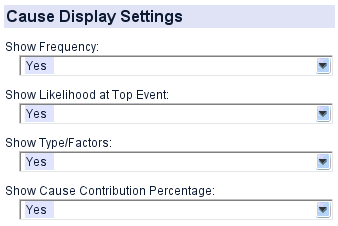
Option |
Description |
Results |
|
Hide |
Show |
||
Show Likelihood/Frequency |
Gives user the option to display or hide the Likelihood/Frequency at the Cause. |
|
|
Show Residual Likelihoods |
Gives user the option to display or hide the Residual Likelihood/Frequency at the Cause. |
|
|
Show Type/Factors |
Gives user the option to display or hide Type/Factor description at the Cause. |
|
|
Show Cause Contribution Percentage |
Gives user the option to display or hide the percentage likelihood contribution of the cause at the Cause. |
|
|
Note: The current option within this setting are for Qualitative and Semi-Quantitative mode. Some options may not be available in Simple Mode.
Show Control Display Settings
When selecting this option, the following will appear in the properties panel:
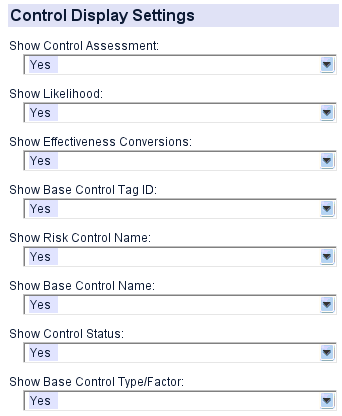
Option |
Description |
Results |
|
Hide |
Show |
||
Show Control Assessment |
Gives user the option to display or hide the control assessment at the Risk Control. |
|
|
Show Likelihood/Frequency |
Gives user the option to display or hide the likelihood/frequency at the Risk Control. |
|
|
Show Effectiveness Conversions |
Gives user the option to display or hide the conversion table for control effectiveness at the Risk Control. (This will trigger a table field within the properties panel and not on the bowtie) |
|
|
Show Base Control Tag ID |
Gives user the option to display or hide the base control's tag ID at the Risk Control. (Applies to risk control with a base control attached only) |
|
|
Show Risk Control Name |
Gives user the option to display or hide the risk control's name at the Risk Control. |
|
|
Show Base Control Name |
Gives user the option to display or hide the base control's name at the Risk Control. (Applies to risk control with a base control attached only) |
|
|
Show Control Status |
Gives user the option to display or hide the risk control's status at the Risk Control. |
|
|
Show Base Control Hierarchy of Control |
Gives user the option to display or hide the base control's hierarchy of control type at the Risk Control. (Applies to risk control with a base control attached only) |
|
|
Show Base Control Type |
Gives user the option to display or hide the base control's type at the Risk Control. (Applies to risk control with a base control attached only) |
|
|
Note: The current option within this setting are for Qualitative and Semi-Quantitative mode. Some options may not be available in Simple Mode.
Show Consequence Display Settings
When selecting this option, the following will appear in the properties panel:
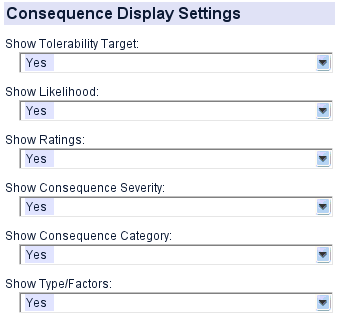
Option |
Description |
Results |
|
Hide |
Show |
||
Show Tolerability Target |
Gives user the option to display or hide the result of the tolerability assessment at the Consequence. (Applicable when tolerability assessment is activated) |
|
|
Show Likelihood/Frequency |
Gives user the option to display or hide the Likelihood/Frequency at the Consequence. |
|
|
Show Ratings |
Gives user the option to display or hide the risk rating at the Consequence. |
|
|
Show Consequence Severity |
Gives user the option to display or hide the severity at the Consequence. |
|
|
Show Consequence Category |
Gives user the option to display or hide the consequence category at the Consequence. |
|
|
Show Scaling Factors |
Gives user the option to display or hide Type/Factor description at the Consequence. |
|
|
Note: The current option within this setting are for Qualitative and Semi-Quantitative mode. Some options may not be available in Simple Mode.

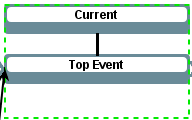
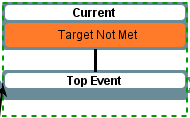
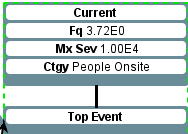
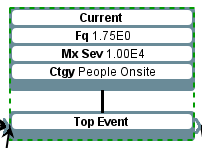
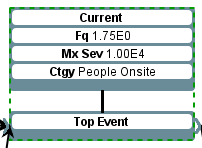 Critical:
Critical: 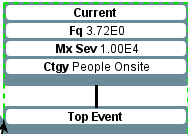 IPL:
IPL: 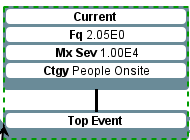
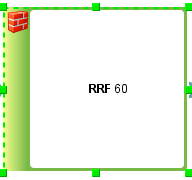 PFD:
PFD: 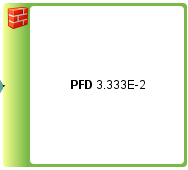 IPL:
IPL: